Moving your images from the camera to your computer
Most cameras come with software and a cable that allows you to
connect your camera to the computer and download the images. These
days the connection is usually through a cable to a USB port.
The process of moving your images from the camera is fairly straight-forward:
- Connect the cable to the camera and the computer.
- Turn the camera on, and in Windows Explorer a new “removable
disk” drive will appear.
- Just use Windows Explorer to select all the files on your camera,
then cut and paste them onto your hard drive.
If you want to access the images in your camera, but you don't
have a cable, then you can copy the images from the storage card
with a USB memory card reader. This process is also straight forward:
- Take the memory stick or Compact Flash or other medium out of
your camera and plug it into the card reader.
- Plug the card reader into the USB port on your computer.
- When you open Windows Explorer you will see the “removable
disk” drive in your list of drives. Use Windows Explorer
to select all the files, then cut and paste them onto your hard
drive.
Managing the files on your Hard Drive
I have a folder called images. In that I create a new subfolder
for each time I copy the images to the hard drive. If you are
going to rename you files, it is probably best to do it at this
stage.
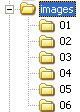
You should make copies of your images so that if your hard drive
fails you won’t lose them. I suggest that you copy your
images onto CDs as soon as you can. As well, it is worth making
at least two copies of everything because CDS are so easily damaged.
At least then you improve your chances of retaining your images
if a problem arises.
Viewing your Images
WIthin Windows you can use Explorer to navigate to the folder
that has the images and then choose to view the files as thumbnails.
Then you will be able to quickly scan the thumbnails to find any
image you are interested in viewing. By selecting the image, it
will open up in image viewing software. Almost all software that
can be used for photo manipulation will have a browse funtion
that will let you see thumbnails.
