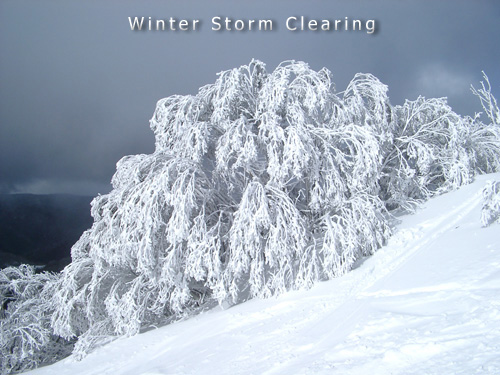To add colourful text to an image
Open your selected image in Photoshop.
Select the Text Tool and draw a rectangle on the image where you
want the text to appear.
Type in some text.
Change the size of the font and resize the text.
Select all the text with your mouse.
Click on Window
Select Show Styles and a palette will appear.
Click on each of the Styles in turn and view the effect it has
on your text.
Select the cursor from the toolbar, then drag the text box to
the best poition on the image.
Once you select a style, you can refine the way it is applied.
In the Layers palette you can double click on filters (indicated
by a little black circle with a white f in it) like "drop
shadow) and redefine the direction of the light.
With a little experimentation it is easy to see that Layer Style
can be very useful adding text to an image.